How to Connect Your Android Phone With Windows 11
If you’re new to Windows 11, this article will show you how to connect your Android phone to Windows 11. Follow these steps to link your phone with your PC and enjoy the full benefits of this great operating system. After you’ve successfully linked your phone to your PC, it’s time to configure your phone.
If you’re trying to figure out how to connect your Android phone with your Windows 11 PC, you’ve come to the right place. In this article, we’ll walk you through the process step by step. While it may seem like a complex process, it really isn’t that difficult once you’ve followed these simple steps. Whether you’re looking to use your PC as an office computer or to connect your phone to a Bluetooth headset, you’ll be glad you’ve read this article.
- Link to Windows

If you are new to the Windows ecosystem and are looking for ways to integrate your Android phone with your PC, you’ve come to the right place. Microsoft has renamed the Your Phone mobile companion to Link to Windows for all users. To connect your Android phone to your PC, you’ll need to download the Microsoft Phone Companion application from the Google Play Store. You can then use this QR code to link your Android phone with your PC.
- AirDroid
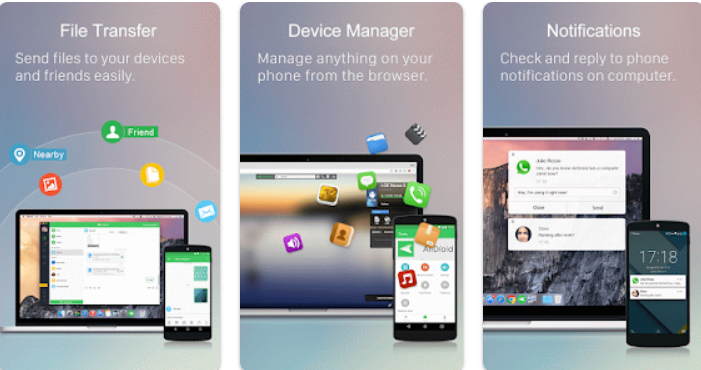
If you want to use your PC to access your smartphone, then you can try AirDroid to connect your Android phone with your Windows 11 PC. You can access AirDroid on your PC via the Start menu on Windows and the Applications folder on MacOS. To sign in, simply use the login credentials you used to log in to your mobile device. The AirDroid desktop app offers a desktop-like interface, which displays important information such as battery life, wireless strength, current storage usage, and other useful information.
- Syncing

Syncing your Android phone with your PC is easy, but you’ll need to enable Bluetooth on both the phone and the PC. Fortunately, the Link to Windows app is pre-installed on newer Samsung phones and PCs, so you don’t have to download it. Just follow the on-screen instructions to configure the software. Be sure to have a Microsoft account. After you’ve set up Bluetooth on both devices, you’ll need to connect them to the same Wi-Fi network.
- Requires Android 7 or later
Using an app such as Phone Link, you can easily connect your Android device to your PC. Once connected, you can run apps on your phone and manage notifications from your PC. Android 7.0 or later is required. Windows 11 or 10 requires both devices to be on the same Wi-Fi network. You should also have the latest version of Windows installed on both devices. This way, you will be able to transfer files and data seamlessly between the two devices.
- Fast Pair
You’ve probably already seen the feature in action – the prompt that comes up during setup to fast-pair your phone with Windows 11. But what exactly is it? Microsoft calls it the “Out of Box Experience.”