How to Share Wi-Fi Passwords on Android
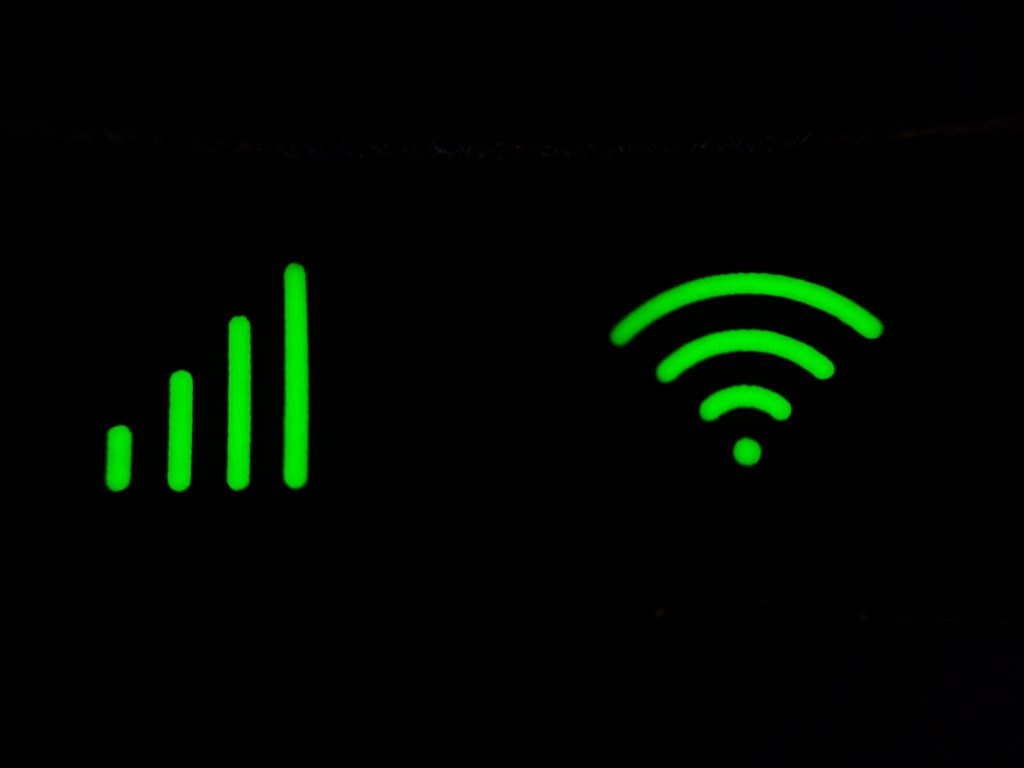
You have invited your friends to your home for any special occasion or just to play the game and hang out with them. And suddenly, one of them asks for the Wi-Fi pass. At this point in time, most of us rack our brains.
Nevertheless, you still can’t make out what is your Wi-Fi password. What can be even worse is that you don’t know where you kept the card that came with the router containing the password and network name.
Sharing a Wi-Fi password with someone is also considered a painful task. Either because you don’t know the pass, or you do not want to lend the password to unsafe hands.
What if you can share Wi-Fi passwords to other mobile phones without having to verbally spell for them? Is there a way to share a password instantly in just one click? The answer is yes!
Sharing Wi-Fi Password on Android

As mentioned earlier, sharing passwords earlier, especially on the android mobile device, has never been easy. But after the launch of android 10, things changed.
Released in the year 2019, android ten and later versions provide numerous options to share Wi-Fi passwords from one device to another in no time. Not just that but the new Wi-Fi sharing option comes with more than one feature and options for user convenience.
Not one or two, but there are a number of ways android users can share their router pass with friends and family members. Here are some of them.
- Using QR code
There is hardly any mobile user out there who don’t know how to scan QR code from their in-built mobile camera. But do you know that the new updates of Android 10, as well as android 11, allows the user to share Wi-Fi password using a QR code?
Yes, you read that right! If your friend asks for a Wi-Fi pass, you can tell them to scan QR in order to get connected. Here is how?
Step1: Go to the settings of your device and tap on the “Connections” or “Wi-Fi” option.
Step2: After that, connect your mobile phone to the relevant connection.
Step3: Once you get connected to the desired Wi-Fi network, tap on “Settings” just beside the network name.
Step4: On the bottom-left corner, you will find the “QR Code” option. Tap and scan the code from the device you want to be connected with the network. You can also save the QR as an image to scan whenever you want.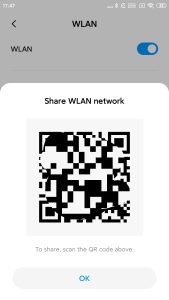
- Using nearby sharing
One can also use the Nearby Sharing feature to pass-on Wi-Fi passwords to another android or even iOS device. Nearby sharing is a feature offered by Google’s operating system that allows data transfer via different mediums.
To share a network password using nearby sharing, follow these steps.
Step1: Instead of scanning QR, tap the Share button and then on “Nearby Share.”
Step2: On the phone you want to share, you will receive a notification saying, “device nearby is sharing.”
Step3: After that, select the name of the device you want to share the password with.
Step4: Finally, tap on “Accept” from the phone you want to connect. The device will connect to Wi-Fi automatically.