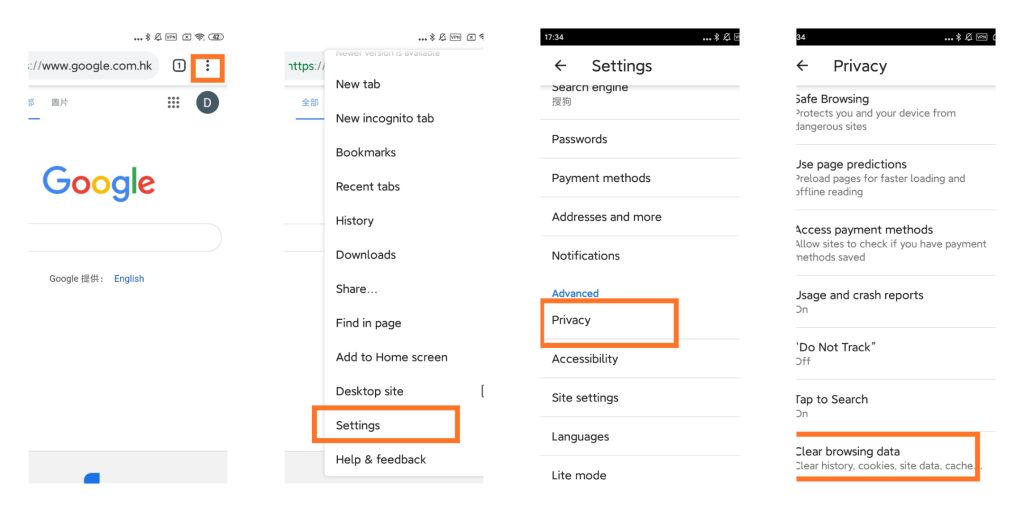How to Clear All Cookies on an Android Device
If you visit websites and other different types of web portals on the internet, you have probably been to a site that uses cookies. In fact, most of the web platform present in the online world uses cookies for some reason.
Have you ever questioned what these cookies are for? Do you know web cookies can be a privacy concern? Is cookie really safe?
If you still don’t know what cookie is or what they are used for, this article is just meant for you! In this article, you will also learn how to get rid of cookies. So, read on…
What exactly is a cookie, and what do they do?
Unlike a baked sweet cookie, the web cookie is a relatively smaller data file or protocol sent by a website to your computer device and is stored in a mobile browser. Simply put, they are nothing but the small data files stored within your device in order to make the website function efficiently and smoothly.
It enables the website to collect information such as login credentials, so you don’t need to sign in when you visit again. To put it into simple words, a cookie enables a web platform to remember the user and their preferences and use them to design the page content.
For instance, a website may use a cookie to enhance the user experience greatly.
The Cookie problem

A web cookie is indeed one of the best ways to improve the user experience and save users time when they visit the site. They also facilitate after-page loading.
But as I have mentioned earlier, cookies are used to retrieve data from users. Many times, they share this useful pack of user data with third-party apps and advertisers. Or even use them as a for-profit concern.
Considering the above, you might want to get rid of cookies from your Android device. It’s a good practice to clear from your default browser if you are concerned about privacy.
Whatever the reason, you can easily delete the cookies from your web browser in no time. Take a look at how.
How to delete all cookies on Android

Most android phones provide options to clear all the cookies generated from multiple websites at once. However, cleaning all the cookies will also erase saved data and passwords from the websites you frequently use.
We recommend clearing cookies from selective websites that you think can harm your security.
Step1: Open the Chrome app on your mobile device and click on three dots at the top right corner.
Step2: A dialogue box with different options will open up. Tap on “Settings” from the second last.
Step3: In settings, go to the “Privacy and Security” section.
Step4: A new window will show up. Click on the very first option, which says “Clear browsing data.”
Step5: Select the time range from when you have to clear cookies and check the second option. Uncheck the browsing history if you don’t want your history to be deleted. Tap “Clear Data” to remove cookies, and that’s it!