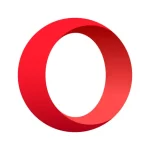Canon Print Inkjet / Selphy
Canon PRINT Inkjet/SELPHY is a free app for iOS and Android that allows users to print with a variety of PIXMA, MAXIFY, and SELPHY printers. Both JPG and PDF files are supported by the app. You may also use your phone to scan photos and documents.
To experience wireless printing and scanning from anywhere in your home or small office, just link your PIXMA, MAXIFY, or SELPHY wireless printer to your Android or Apple smartphone or tablet. You can connect your Wi-Fi printer to various computers and smart devices in your house or office. It’s never been easier to print from your smartphone or tablet. All of this is made possible with the Canon print app, which is available for free, and printers that enable Apple AirPrint and Android print plugins.

Features
Seamless and smooth
With the Canon print inkjet/Selphy app, you can connect to your printer from anywhere. This enables you to print, copy, and scan from your mobile devices with ease. It can also check the status of your printer and connect to the cloud for more flexible control.
Modern and convenient
This program is available for free download. The Canon print app is an ideal printing partner. Prepare to print by connecting your smartphone or tablet to your printer by Wi-Fi, a built-in access point, or Wi-Fi Direct. Keep up with maintenance as well. You may use your smart device to monitor the status of your printer and ink levels, as well as perform maintenance activities remotely.
Scan and save
This program makes scanning quick and straightforward. Documents and photographs can be saved in a variety of formats. You may also send them directly to your tablet or smartphone. You can also email your scans or upload them to the cloud using the PIXMA Cloud Link.
Cloud link
Your printer can accomplish a lot and connect to the cloud while you are on the go. Send scans to or print from major cloud services like Dropbox, Google Drive, and OneDrive using the PIXMA Cloud Link. You may also print images directly from Facebook and Instagram accounts.
Mobile as scanner
In the Canon print app, there is a Smartphone Capture and Copy feature. Using the camera on your smartphone, you may quickly and effortlessly make copies. Directly from your phone, you may print, save, or send an email.
NFC compatibility
By opening the Canon print app on your NFC-enabled Android device, you can print photographs and documents quickly and easily. Simply touch your device to the printer and choose what you want to print. No drivers are required since NFC technology establishes an instant connection between your device and the printer and sends the data for you. With only a touch, you can now unlock those photographs, concert tickets, presentation files, and more by bringing them into the actual world.
Conclusion
Most Wi-Fi printers, including the latest PIXMA, MAXIFY, and SELPHY models, may be used with the Canon print inkjet/Selphy app. This app is compatible with iOS 11.0 12.0 and Android OS 4.4.9.0 operating systems and is available for both iOS and Android devices. This app’s Android version can only be used on Android devices. While Chrome OS devices may be able to visit Google Play and download the software, it is not supported on Chrome OS.